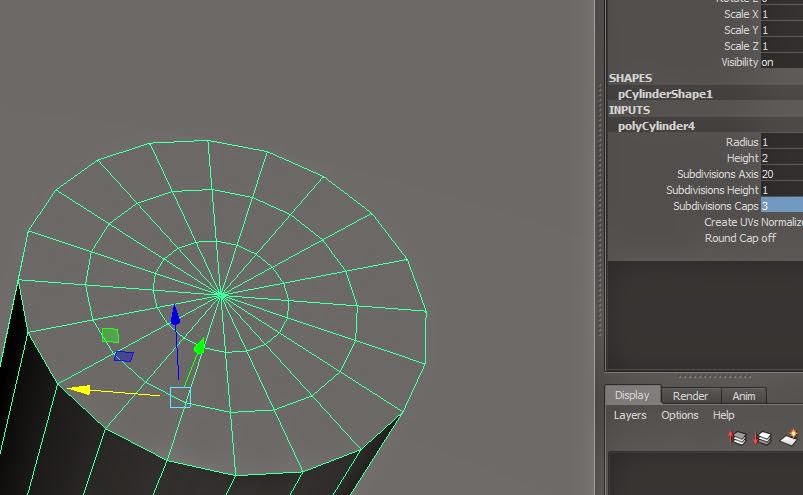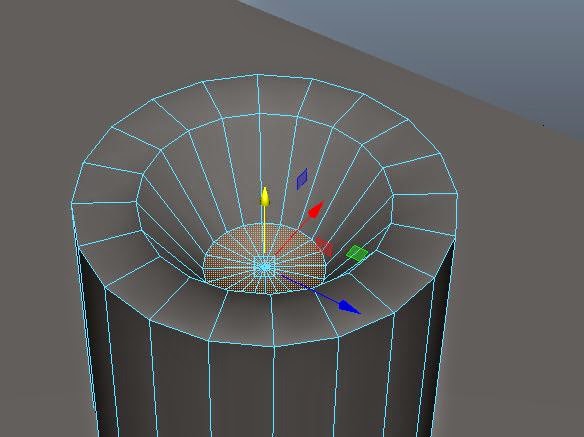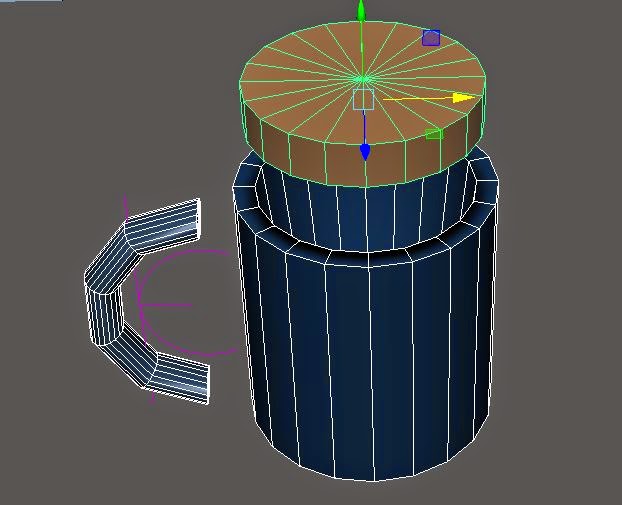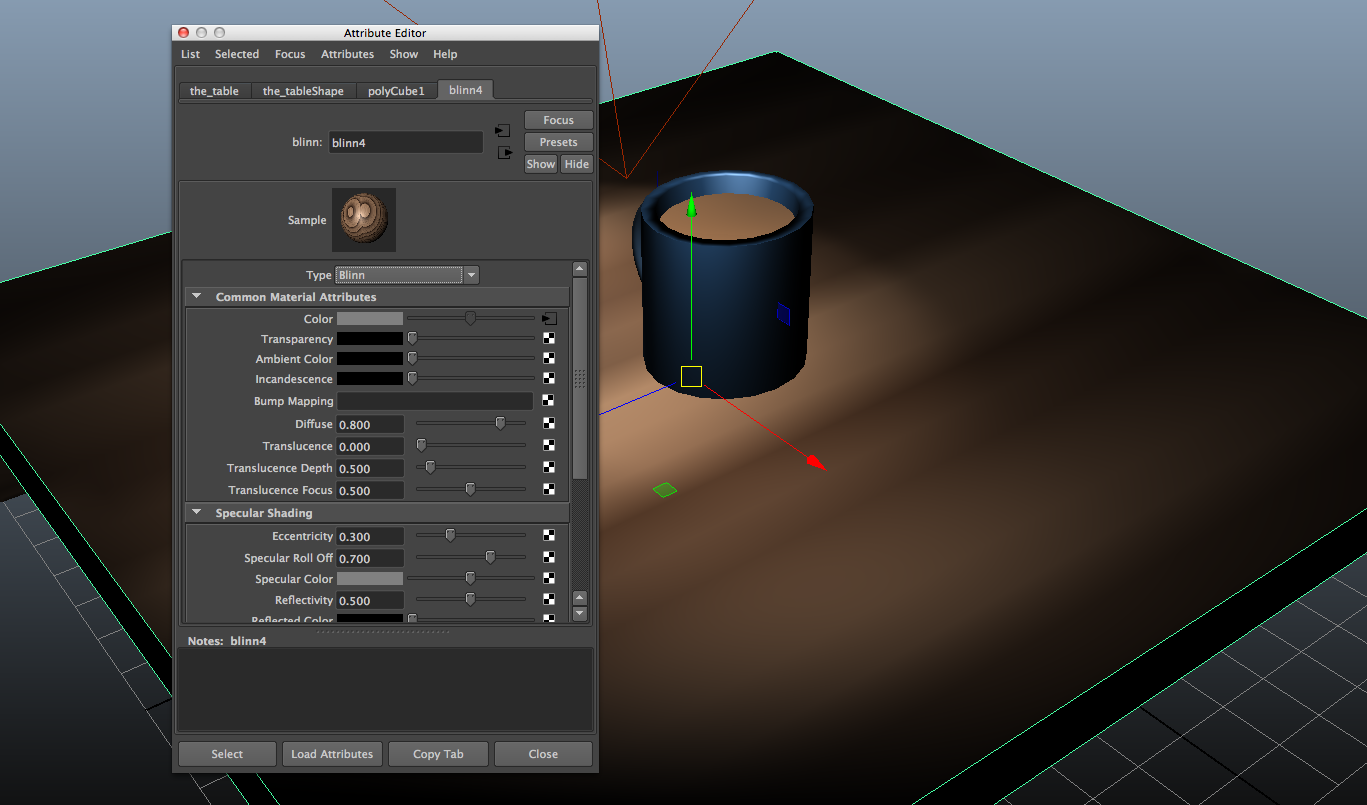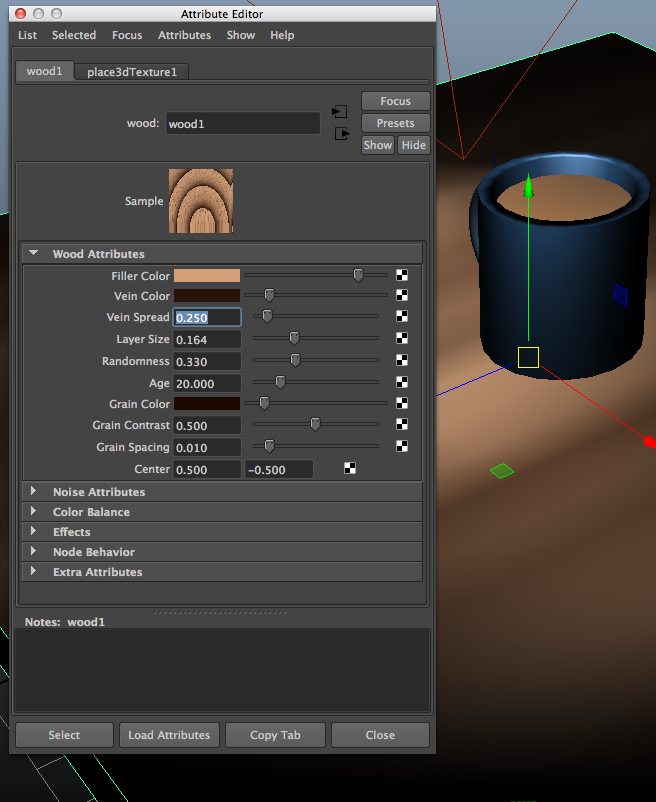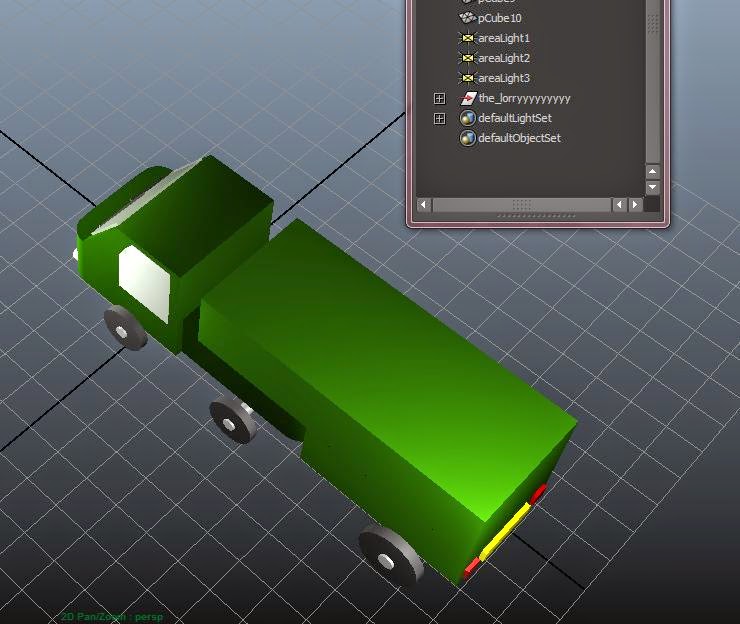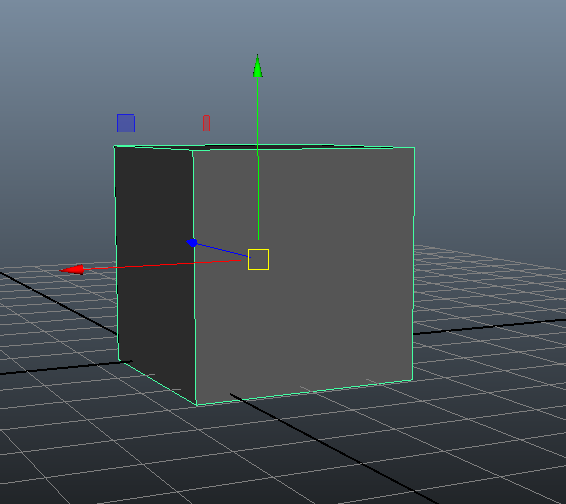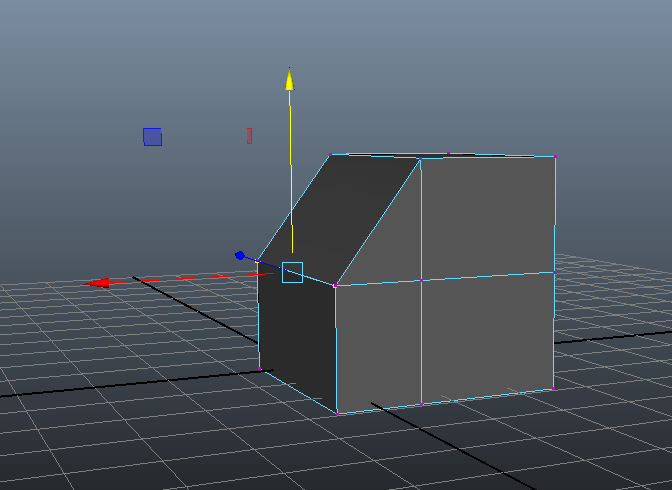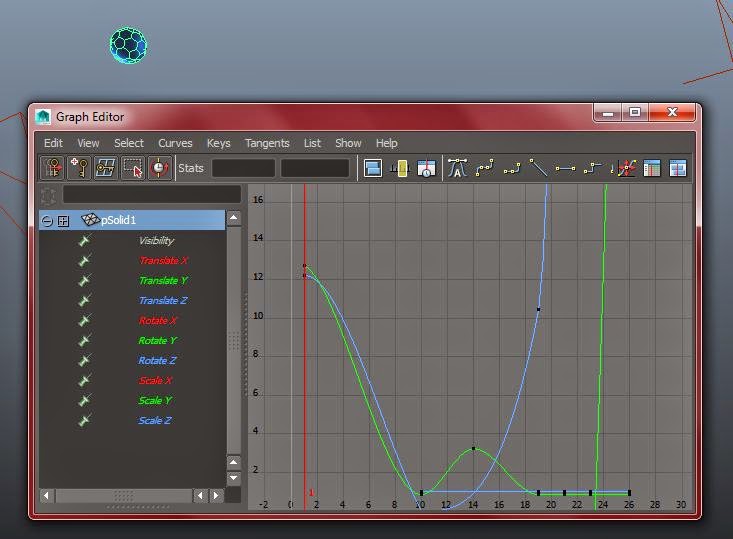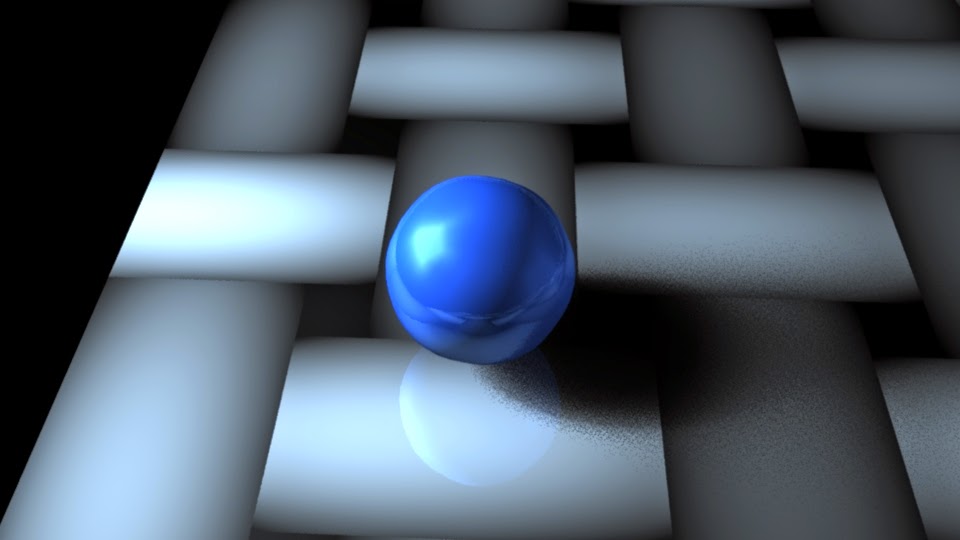Analysing the brief is crucial as the brief needs to be able to complement your discipline and bring the best out of your individual skill set. There is no point in choosing a brief that asks for something that is not challenging or creative which can help you gain experience towards what professional practice you want to achieve in the future.
Individually we created 10 points in which we want from the brief, my main points that I want out this module briefs are:
+ Time management
+ Experience against narrow and live deadlines (absolute)
+ To be able to animate to a fast yet good quality of work
+ Working with a clients specific criteria
+ Develop my skill set towards storyboarding and character design
+ Use different/merge styles of animation to create the final product
+ Complete a competition brief that will suit and advance my skill set
+ Try to take a different approach to the specifications given (think outside the box)
+ Networking
+ Working towards professional work in industry
After we created our own individual lists, we then went into groups of four and created another list with the other groups collectively:
+ Broaden your approaches -
think about media, narrative and atmosphere of the piece.
+ Win Stuff!
+ Professional Feedback -
A good opportunity to improve your practice through experienced professionals, gain tips and knowledge in the industry and towards your own work.
+ Networking opportunities -
A chance to build early bonds in your practice industry, help towards obtaining more client work or even getting recognition by specific studios.
+ Confidence -
Gaining confidence in your own work, confidence in approaches of work and towards networking skills.
+ Workload Management -
Early practice in juggling multiple client based/ live briefs, ensuring that everything is handed in on time and organised.+ Working to deadlines -
Practice for absolute deadlines
+ Experience -
The more competitions/briefs that you take on, you gain experience from any mistakes or from feedback. Always room for growth in your practice.
+ Locating your practice -
Understand what you want to do in practice, a taste in different practices with in industry.
Looking at the brief that the whole group created it made me realise how much the brief that I would soon choose can aid my work and improve as an animator, the experience I would gain from live clients would help me in the future, with any mistakes or even how to handle clients specifications.
In this whole list the networking and locating your practice points stand out to me the most through how I know myself that these are points that I immediately need to improve and gain experience of, to be able to survive in the practice that I want to be able to work in when I leave university. The practices that I want to aim for are character designing, storyboarding and game animation with in cut scenes. In my opinion, I feel like these points can easily be merged together with in a single practice, and each can compliment the other.
From this, in our individual groups, we created another list responding to the whole group list:
+ Draw or Animate faster
+ You Can Win
+ Will get feedback that will help us improve our work
+ At awards can meet other students and business clients - networking
+ Absolute deadlines
+ Live briefs force us to converse with clients
+ Forces us to be organised
+ Gain experience from just doing the work
+ Confirming the industry practice in which you want to do
+ Gain confidence from submitting work and with networking
I felt like this list was more of what we will get out of this brief by the end of the module, in which I believe are all valuable points and experience for the third year and also after university/with in a working practice.